Windows Setup
This article needs to be updated. (February 2016) |

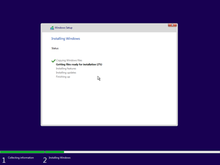
Windows Setup is an installer that prepares a computer for a Microsoft Windows installation by allowing the user to pick installation settings (modifying partitions if necessary) and copying the files to the drive.
The early versions of Windows required an existing compatible version of DOS operating system in order to be installed. The Windows NT family, from 3.1 through 5.0 featured text-based installation that prompted users to a GUI wizard in the final steps. The 9x family installer was similar to NT despite it being MS-DOS-based. Additionally, it did not need preinstalled DOS as a requirement. With the release of Windows NT 6.0 (which Windows Vista and Windows Server 2008 are based on), Microsoft introduced a fully graphical setup environment and UEFI support (partial in Windows Vista and 7, full UEFI support on Windows 8 onwards). The new graphical setup environment is based on Windows Preinstallation Environment.
Windows 1.x and Windows 2.x[edit]
The installation of Windows 1.x, Windows 2.0, Windows 2.1x requires that a compatible version of MS-DOS is installed. The user must specify any hardware such as mice or printers during installation. After the installation, Windows was to be started either manually by typing "WIN.COM" at the command prompt, or configured for automatic startup by adding WIN.COM to the end of AUTOEXEC.BAT.
Windows 3.x[edit]
The installation of Windows 3.0, Windows 3.1x and Windows 3.2 requires that a compatible DOS operating system is already installed. The installer attempts to detect network cards, mice, and other hardware on its own but will rely on the user to specify hardware if it cannot find them. After the installation, Windows was to be started either manually by typing "WIN.COM" at the command prompt, or configured for automatic startup by adding WIN.COM to the end of AUTOEXEC.BAT.[1]
Windows 9x[edit]
Windows 95-98 and Windows Me do not require MS-DOS to be preinstalled. The setup programme can run on DOS or an existing installation of Windows. If run from DOS, including the case of booting from an installation media, a Windows 3.x environment is started to run the setup which is a Windows application.
If not run from an existing installation, setup prepares the hard disk partition for use by Windows by formatting it to a compatible file system, then runs scandisk. Setup goes straight to the below step if run from an existing Windows install for an upgrade.
If the hard disk appears to be ready for installation in terms of free space and disk integrity, then it will copy files to the selected installation folder (typically C:\WINDOWS).
Once this phase is finished, the computer reboots and setup resumes from the hard disk, but still requires the installation media to continue copying files and drivers. At this point the user will be asked to provide a product key.
Windows NT[edit]
Before Windows Vista/Windows Server 2008[edit]
The setup process introduced with Windows NT 3.1 remained in effect until the release of Windows Vista. The general process is:
- The user starts the installation process, either by booting off the installation media, running the MS-DOS installer from MS-DOS, or running the Windows installer from an existing Windows install.
- The MS-DOS installer goes straight to the text-based interface below to allow the user to install Windows.
- The Windows installer presents an agreement and asks for the product key right at the beginning to upgrade Windows, then it copies files to the hard disk, and reboot to the setup from the hard disk in order to continue to the next step.
- If the installation process started from booting off the media, or from the Windows installer, the boot loader loads the kernel, various hardware and file-system drivers.
- If any third-party drivers are needed in order to detect an SCSI or RAID system, setup pauses and requests the supply of a driver on a floppy disk. See F6 disk.
- If the installation process started from booting off the media, the user is then presented with a text-based interface which gives three options 1) install Windows, 2) repair an existing installation, or 3) quit setup.[2]
- If the user decides to install Windows, they are presented with an agreement that must be accepted for Setup to continue. Prior to Windows 2000, the user was required to scroll to the bottom of the agreement before they were permitted to agree.
- Unless it is an upgrade, the user must create or select a partition, then a filesystem (either NTFS or FAT). If either of these file systems is already present and there is no version of Windows already on the disk, it is also possible to leave the current file system intact.
- The hard disk is checked for errors and space requirements, then, if it passes the check, Windows will be installed.
- After the text-based phase of Setup is finished, the computer reboots and starts a graphical phase of setup from the hard disk, prompting the user to reinsert the installation media, to enter the product key, and then it continues copying files and drivers.
All versions of Windows NT up to Windows Server 2003, except for Windows XP Home Edition, prompt the user to enter an Administrator password.
On Windows 2000, Windows XP and Windows Server 2003, the Recovery Console is included to repair damaged installations. It allows the user to repair disk and boot record errors, and copy missing or corrupted files to the destination folders.
After Windows Vista/Windows Server 2008[edit]
Windows Vista, Windows Server 2008, and subsequent operating systems all utilize Windows Preinstallation Environment (Windows PE) as the installation environment. Windows PE features a graphical user interface with mouse support from the beginning, rather than requiring a text-only phase as in previous versions. The concept of F6 disks has been improved to provide support for computers without floppy drives; the loading of drivers from CD-ROMs and USB flash drives is now supported. Support for installing Windows onto FAT partitions has been dropped; Windows must be installed onto an NTFS partition.[3][failed verification]
Process[edit]
- The user inserts a disc or USB flash drive which contains the PE environment and installation files, then boots off of it.
- The user selects language, region and keyboard preferences.
- The user enters a Windows product key to activate it, though this step can be skipped.
- The user accepts a license agreement.
- The user chooses where to install Windows. A list of drives and their partitions are shown. The user picks one to install Windows on, and the user can make new partitions, delete them or load any hardware drivers if necessary. The user is notified if there are potential problems with their install location or if they cannot install on that location.
- Files are extracted from the install media and copied to the current drive. If the user has picked to upgrade from a current install of Windows (e.g. Windows 7 to 10), the files and applications will be transferred.
- The system is restarted into a user setup (OOBE) where the user can make a new user and finish setting up Windows.
Windows 8 and later[edit]
Windows 8 introduces a new secondary installer known as the Upgrade Assistant, replacing Windows Setup for upgrade installations. Designed to be simpler and faster than previous installation methods, it analyses the system's hardware and software for compatibility with Windows 8, allows the user to purchase, download, and install the operating system, and migrate files and settings from the previous Windows installation in the case of a clean install.[4][5] Windows Setup is still used when booting from installation media.[5]
References[edit]
- ^ "Windows 3.1 WIN.COM Command Switches". support.microsoft.com. Archived from the original on April 23, 2007.
- ^ "Windows NT 3.1 Setup Screens". support.microsoft.com. Archived from the original on February 16, 2007.
- ^ "當您嘗試安裝 Windows Vista 時,無法選取升級選項,並且收到下列訊息:「已經停用升級」". Archived from the original on September 20, 2014. Retrieved December 27, 2008.
- ^ Paul McDougall (July 3, 2012). "Microsoft Reveals Windows 8 Upgrade Price". InformationWeek. Archived from the original on August 8, 2012. Retrieved July 4, 2012.
- ^ a b "Improving the setup experience". Building Windows 8. Microsoft. Retrieved September 18, 2012.
